If you are one of those people who love to upload their Garmin runs to either Garmin Connect or Strava but are reliant on a laptop or PC to do it, then look no further as there is now a way you can do it using your mobile phone - all be it with a little cost.
The following instructions are aimed at those people wishing to upload their Garmin runs using an Android Smartphone only. Instructions on uploading using a 10" tablet are better covered by DC Rainmaker on the following link:
http://www.dcrainmaker.com/2013/06/garmin-ipad-android-surface.html
Unfortunately you are unable to upload runs to an iPhone, due to the nature of the Apple ecosystem and the restrictive nature it poses.
STEP 1: Is my device compatible?
The only way to get the data from your watch to the phone is through the use of an On The Go (OTG) adaptor, which allows you to connect a standard USB connector to a Micro USB cable. What this means is that you take the USB cable from your Garmin charger, plug it into the OTG adaptor which then plugs into your phone via the Micro USB socket. I purchased mine from eBay for the total sum of £2.75.
In order to use this device, your mobile needs to be enabled to allow OTG attachments. This can only be done via your mobile operator as part of the firmware. To check for compatibility simply download from Google Play the USB OTG Checker.
If your device is compatible you can then delete the app.
STEP 2: Download the main application
To download the data you will need to use an uploader. In this case we are using the Sportablet application pack. There are two versions: the main Sportablet app which should be used with 10" tablets, and the Uploader for Garmin app. We will be using the Uploader for Garmin app. You can download it for free, but you only get to do one upload to test it on your device. Thereafter you are prompted to buy. It costs £4.19.
STEP 3: Uploading a run
In this example I was using a Sony Xperia T and Garmin Forerunner 305.
Plug the OTG adaptor into your phone and the Uploader for Garmin app will automatically launch.
Click OK to begin the upload
The data will be uploaded from your phone to the application.
Click the Done button to show the uploaded run(s)
Click on the run to view the details
At this stage you can only see the basic information and you are unable to edit in this app (e.g. by giving your run a title). The main app (for 10" tablets) will allow you to do this, but not the Uploader for Garmin Edits need to be made in Garmin Connect or Strava.
Click on the Export button and select where you want to send/publish your run. There are lots of options, but for this example I will be uploading to Garmin Connect (this will be followed by how to upload to Strava, which is slightly different).
Scroll down the list and select Garmin Connect. You will be prompted for your Garmin login details
Once entered, click okay and your run will be uploaded to Garmin Connect
You can then either click on the link to view the run in Garmin Connect or you can login into Garmin Connect via your browser to edit the run. In this example I will just click on the link to demonstrate that it does actually upload
This run wasn't really a run but more me turning on the phone for a couple of seconds to record a run...hence the strange values in the data fields
There we have it - your run uploaded!
It is possible using your phone to edit your run using the browser...or if you have a tablet at hand (in my case an iPad Mini) then you can edit your run using a slightly larger screen. Your choice...
It may look like a faff, but once you've established if your phone will support the OTG cable and you have bought the app, the actual process of uploading the run is very quick. What it means is that you can upload your run to Garmin Connect and edit the run all before getting back to your car to drive home...now that is handy!
Uploading to Strava
Uploading to Strava is not quite as simple and uses a different approach.
When you get the option to select where you wish to send the run, select Strava (email)
This method uses email (which is a bit of a faff)
Ensure you use the right email address. I have two Gmail accounts on my phone, and need to make sure I select the right one (which is the one that isn't my default).
Select your primary email client (in my case it is the Gmail app)
In this example I need to switch to the account I use for Strava, which is the .subscription account
The GPX file is automatically attached to the email which will be sent to upload@strava.com (the To: field is automatically populated for you)
Give the email a Subject and some basic text in the body and then send
The email app will automatically close and the screen will revert back to the app, where there will be a confirmation screen that the email (and run) has been sent to Strava
Within 30 seconds you will receive an email confirming the run has been sent and that it should be available to view shortly. In my experience it has taken a good couple of minutes.
Close the Upload for Garmin app...
...and either launch the Strava app or login via a web browser (in this example I launched the app)
The run marked Salford is the one I am using. Again this run wasn't really a run but more me turning on the phone for a couple of seconds to record a run...hence the strange values in the data fields
Click on the run for further details
Much like Garmin Connect, you will need to edit the run whilst in Strava (e.g. giving it a name).
I hope this is helpful...and happy running!











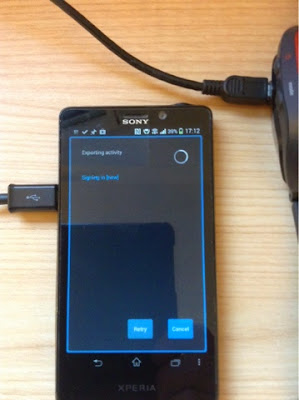
















No comments:
Post a Comment